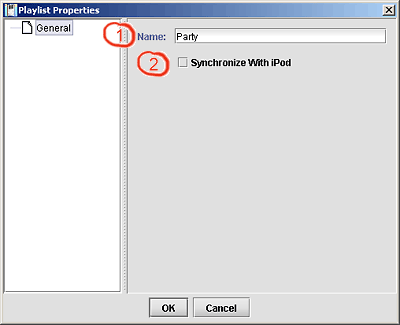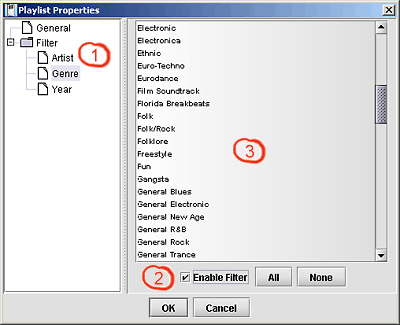In this menu all actions are placed that can be applied to playlists. Consequently the most important ones can also be found in each playlists context menu.
Plays a playlist in the external player. If the player is already running, the current list of songs in the player is cleared before playing the clips of the playlist the action is called for.
Note
Please note, that clips are played in the order they are stored in the playlist. This is not necessary the order you see in the clips table! You can order the clips in the clips table according to their appearance in the playlist by sorting them by the first column (#) of the table.
Icon for this action: 
Shortcut for this action: Ctrl+Alt-P
Plays a playlist in the external player. If the player is already running, the clips of the playlist this action is called for are just appended to the songs the external player is playing already.
Note
Please note, that clips are played in the order they are stored in the playlist. This is not necessary the order you see in the clips table! You can order the clips in the clips table according to their appearance in the playlist by sorting them by the first column (#) of the table.
Icon for this action: 
Shortcut for this action: Ctrl+Alt+Shift-P
Creates a new playlist. It's automatically added to the list of playlists.
Icon for this action: 
Shortcut for this action: Ctrl-N
Creates a new autoplaylist. The new playlist is automatically added to the list of playlists and the playlist properties dialog is shown. If you do not define any filters in there, all clips myPod knows about will be in the playlist.
Icon for this action: 
Shortcut for this action: Ctrl+Shift-N
Deletes a playlist if it is confirmed by the user in the upcoming dialog box.
Warning
Please be careful, there is no easy way to undo this action.
Icon for this action: 
Shortcut for this action: Ctrl-Delete
Imports a playlist into myPod. The playlist(s) to import are selected in a file chooser dialog and have to be in very common .m3u format.
Note
Please note, that the clips in the playlist to be imported have to be known by myPod already! So, first do a scan to the clips and afterward import the playlists.
Icon for this action: 
Shortcut for this action: none
Exports the selected playlist in the very common .m3u format.
Icon for this action: 
Shortcut for this action: none
Updates the content of an autoplaylist according to its filters. This is done automatically most times, but you can make sure that the playlist is up to date with this action.
Icon for this action: 
Shortcut for this action: F5
This action lets you change the properties of a playlist.
Icon for this action: 
Shortcut for this action: none
For a “normal” playlist the properties dialog looks like:
 You can enter the name of the playlist here.
You can enter the name of the playlist here.
 Enables / Disables the synchronization of this playlist with iPod.
Enables / Disables the synchronization of this playlist with iPod.
Warning
// ATTENTION: THE NEXT PARAGRAPH IS OUTDATED AND WILL BE REWRITTEN SOON //
For so called autoplaylists the dialog is slightly extended and looks like:
 Select a type of information you want to set a filter for.
Select a type of information you want to set a filter for.
 Enable the filter. Select the entries for which clips should contained in the playlist.
Enable the filter. Select the entries for which clips should contained in the playlist.
 Using the “None” or “All” buttons you can (un-) select all items at once. To select multiple items just use the “Shift” of “Control” keys.
Using the “None” or “All” buttons you can (un-) select all items at once. To select multiple items just use the “Shift” of “Control” keys.
(Un-) marks a playlist to be synchronized with iPod. If a playlist is selected to be synchronized with iPod the icon is shown in front of the playlist in the list of playlists.
Note
Please note, that this action is available only in the context menu of a playlist.
Icon for this action: none
Shortcut for this action: none