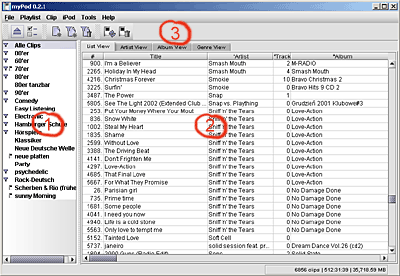In the root directory of your myPod installation you find a batch file to start myPod. The appropriate file for Windows is myPod.bat and for Linux you can use myPod.sh.
When myPod started up, you will see the main window. There you can find  List of playlists,
List of playlists,  the clips table and
the clips table and  some tool- and menu bars.
some tool- and menu bars.
This list shows all your playlists. The context menu contains some actions like playing, renaming deleting playlists. In front of the playlists name you can see a status icon,  means that the playlist is marked for synchronization with your iPod.
means that the playlist is marked for synchronization with your iPod.  means, that the content of the playlist is defined by filter rules.
means, that the content of the playlist is defined by filter rules.
The first time you run myPod there is exactly one playlist which contains all clips that are known by myPod [which are at that special occasion most probably none :) ].
In this table you can see all the clips that belong to the current playlist. For each clip lots of information like artist, album, title, track number, genre, filename etc. are shown. You can reorder columns by just dragging them around.
Further more you can sort the clips by up to three columns. Simply try to click on the column name. The sorting order can be inverted by holding the “Shift” key pressed while clicking on the columns name.
For a more detailed discussion of the columns and there meaning, please have a look to the appendix.